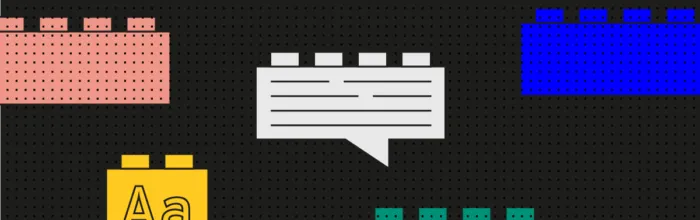Way before I started the UX Writing Hub, I was a Lego fanatic. If your childhood was anything like mine, legos were a part of it. I’d say on average, my household acquired about one new set per year. So by the time I was 8 or 9, we’d developed a nice sized “lego pile.”
(…)Everything you need to know about content styleguides