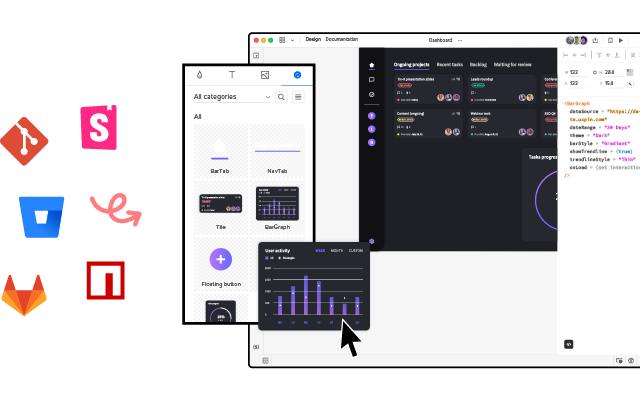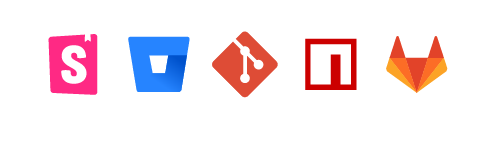What’s the Difference Between UXPin and Merge Technology?
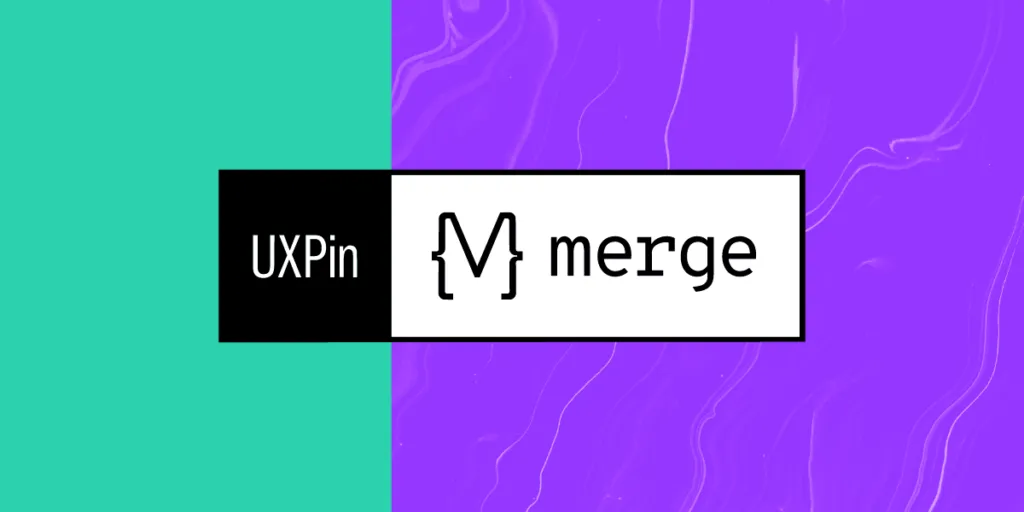
You may wonder what the difference between UXPin and Merge is. And, which one is right for my design team?
To put it simply, UXPin is an all-in-one design software that covers the entire product design process together, including design handoff, while Merge is a technology that allow you to bring interactive components to UXPin and design prototypes using them.
Table of contents
Ultimately, Merge technology leads to a more collaborative and faster design process in which both designers and developers can share a single source of truth and create consistent UIs. Check more about UXPin Merge here.
Image-Based vs. Code-Based Design Tools
Before we get into UXPin and Merge, it’s important to understand the difference between image-based and code-based design tools.
When designers hear code-based design tool, they assume it’s a developer tool or must learn code to use it–both are incorrect.
Code-based refers to how the tool renders what UX designers create on the canvas. Traditional image-based tools produce static vector graphics, whereas code-based tools render code.
Learn more about it: How to Turn Figma Designs into Interactive Prototypes?
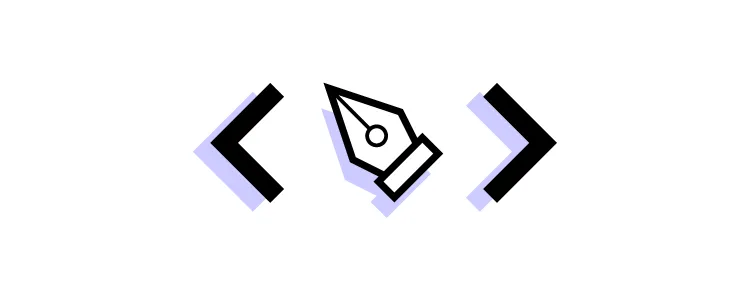
For the most part, designers won’t notice much difference when comparing the two interfaces, except that code-based tools generally have more options for interactivity.
For example, if you create an input field using an image-based tool, it’s just a block on the canvas. In UXPin, an input behaves like it would in the final product. When users click the input, a cursor appears, and they can enter text. With UXPin’s various features, designers can then:
- Validate inputs
- Check password criteria (i.e., letters, numbers, symbols, etc.)
- Personalize welcome messages
- Populate a user’s profile page
What is UXPin?
UXPin is an end-to-end code-based design tool for advanced prototyping and testing. Designers can build prototypes that accurately replicate final product interactions and functionality.
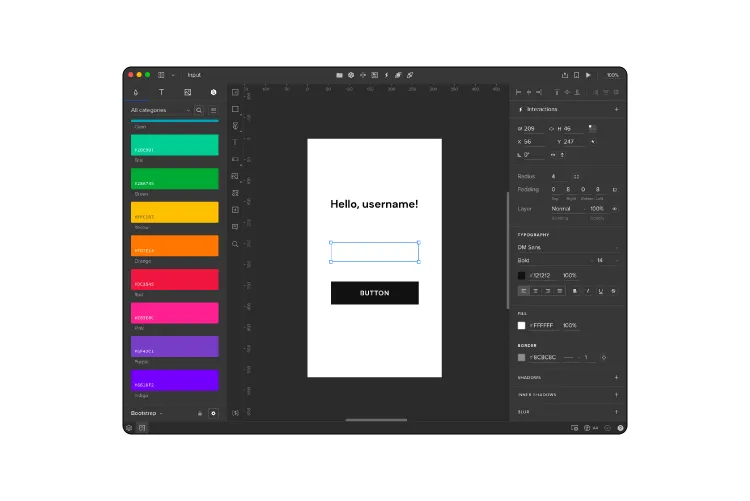
UXPin looks and feels like any other design tool but with features that enhance UX workflows, collaboration, prototyping, and testing.
Some of those key features include:
- Variables
- Interactions and Conditional Interactions
- Expressions
- Auto Layout
- Design Systems
- Comments
Variables
Variables allow designers to capture data from input fields and use it elsewhere in the prototype. This example from our demo sign-up form demonstrates how you can capture a user’s email address to personalize the confirmation page.
Interactions and Conditional Interactions
UXPin makes it easy to add Interactions to your prototypes with a few clicks. Designers have an extensive list of Triggers, Actions, and Animations that accurately mimic final product interactivity.
Conditional Interactions take interactivity to another level with if-then and if-else conditions–similar to what Javascript does for devs.
Returning to our demo sign-up form, we see how you can use Conditional Interactions to present users with error messages if they leave the email and password fields blank. Only when the user meets the input’s conditions can they proceed to the confirmation page.
Expressions
Expressions take prototyping to the next level, allowing designers to create dynamic user experiences comparable to code. In our sign-up form prototype, we use Expressions to define the email and input field criteria:
- Email: must have the @ symbol and domain extension (.com, .co.uk, etc.)
- Password: must be longer than 8 characters
Designers can add as many Expressions to components and prototypes as they like, achieving results indistinguishable from code.
Auto Layout
Many design tools offer auto layout, but UXPin’s Auto Layout uses Flexbox naming and properties to create realistic expectations and improve designer/developer collaboration.
Designers use Auto Layout to automatically resize, fit, distribute, and fill designs, eliminating the time-consuming task of doing this manually.
Further reading: Bringing Auto Layout to UXPin.
Design Systems
Design Systems allows designers to create a library of reusable components and share these across the organization. It’s a fantastic feature for building a design system from scratch, including documentation and permissions.
UXPin automatically categorizes Design Systems into:
- Colors
- Typography
- Assets
- UI Patterns
The entire library appears in the left-hand sidebar, so designers simply drag and drop elements to build user interfaces.
UXPin also provides five Built-in Design Libraries, including OS, Material Design, Bootstrap, Foundation, and User Flows, so teams can build prototypes or MVPs fast to test ideas and hypotheses at every stage of the design process.
Comments
Comments allow design teams and stakeholders to collaborate, share feedback, assign tasks, and provide context within design projects and on prototype previews.
UXPin allows anyone to use the Comments on Preview feature, eliminating the need to purchase additional users like stakeholders and developers who don’t need access to UXPin’s canvas. Designers can password-protect designs, so only those authorized can view them.
What is UXPin used for?
Design teams use UXPin at every stage of the design process. While high-fidelity prototyping is UXPin’s strongest feature, its ready-made forms make it an excellent wireframing tool.
Here are some examples of where UXPin outperforms its image-based competitors:
- Interactive prototyping
- API integrations via IFTTT
- Fast design iterations
- Collaborating with design teams, engineers, and stakeholders
- Smoother design handoffs
- Building and scaling design systems from scratch
Further reading:
- UXPin Docs for info and tutorials about UXPin’s features
- Interactive patterns and app examples showing UXPin’s features in action
Ready to see what code-based design is all about? Sign up for a free trial to build your first interactive prototype with UXPin today!
What is UXPin Merge?
UXPin Merge is a technology that syncs code components from a repository to UXPin’s design editor. Organizations can use Merge with open-source libraries or import their product’s design system.
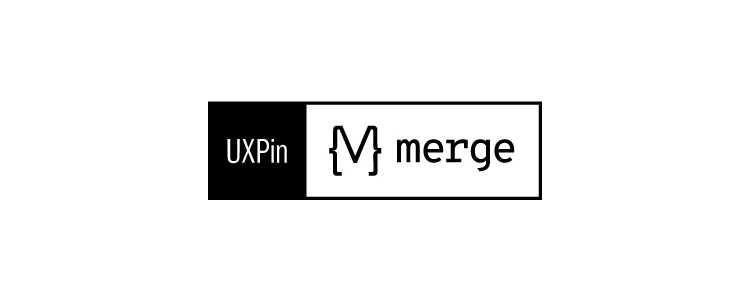
Designers use these code components like building blocks, dragging and dropping to build user interfaces. Merge components include properties defined by the design system, including interactions, states, colors, typography, sizing, etc.
These properties appear in UXPin’s Properties Panel, where designers can make adjustments according to prototyping requirements.
This example shows how you can change the color, size, variant, and add an icon using properties defined by MUI’s design system.
Merge pulls these properties from the repository and automatically syncs any changes. For example, if the design system team changes the primary color from blue to red, Merge will detect the update and notify design teams of the new release.
Version Control allows designers to choose when they want to switch to the latest release and can revert to early versions whenever they want.
How to Sync a Design System With UXPin Merge
There are three ways to sync a design system with UXPin Merge:
- Git Integration: for React component libraries only
- Storybook Integration: for Storybook libraries (React, Angular, Ember, Vue, and more.)
- npm Integration: for importing components from open-source libraries available in the npm registry
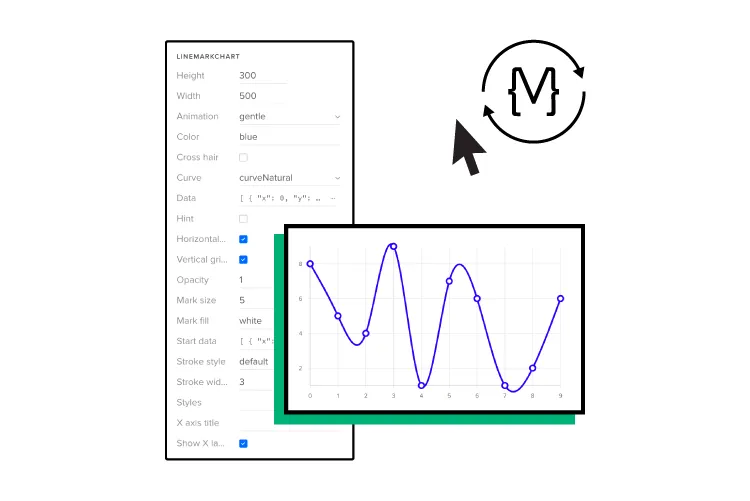
These three integrations each serve different prototyping and team needs. The Git and Storybook integrations require technical knowledge to set up the components and repository for Merge. UXPin provides a boilerplate for engineers, and our technical team is on hand to guide the setup process.
Storybook is probably the best option for private design systems because engineers can build components in isolation, prototype, and test them before pushing them to UXPin for design teams.
The npm integration and Merge Component Manager give designers more control over the components and properties they want to import. Designers can follow the design system’s docs and don’t need engineers to import UI elements.
Key benefits of Merge
Merge’s primary benefit is that it creates a single source of truth between design and development. Designers and engineers use the same component library from the same repository–creating a seamless design handoff process.
- Engineers simply import the component library.
- Copy JSX changes UXPin produces from component properties.
- And develop the final product according to the design team’s prototype.
This streamlined workflow creates many product development efficiencies, including:
- Faster prototyping (PayPal scaled by 8X)
- Faster time to market
- No designing from scratch
- Little to no front-end coding
- No design drift
- Reduced UX and front-end debt
- Seamless handoffs with less communication and documentation
- Flawless cohesion and consistency
- Higher quality feedback from stakeholders
- Meaningful, actionable results during testing
- High-quality outcomes = better user experience
UXPin to Merge – The Scalable Design Solution
UXPin offers companies a scalable design solution with the tools and features to support your workflow at every stage of maturity.
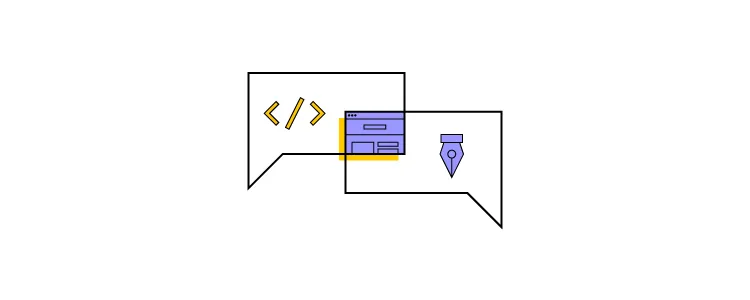
UXPin Standard is an excellent solution for startups and companies who aren’t using a design system. Designers can build fully-functioning interactive prototypes and MVPs for accurate testing.
UXPin Standard also includes UXPin’s Design Systems feature, so designers can save and share product components, color palettes, typography, and assets.
Scaling With Merge
Whether you’re a fast-growing startup or multinational enterprise, Merge enables companies to scale design operations.
FinTech giant PayPal and leading software developer Iress have both experienced enhanced workflow optimization and collaboration from switching to UXPin Merge.
At the enterprise level, Merge enables teams to move faster because they have a single source of truth across the entire product development team. There’s less friction and better collaboration because designers and engineers speak the same language while working within the same constraints.
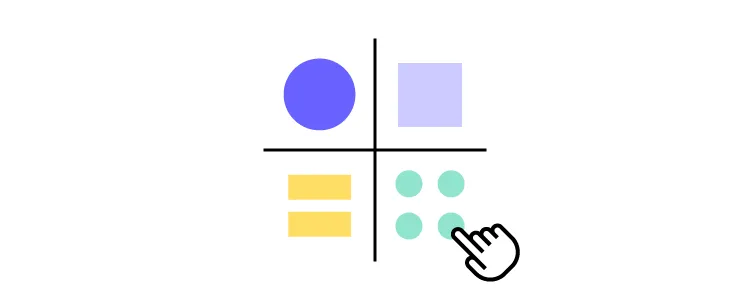
What Merge designers use in UXPin to create a button or any other UI component is exactly the same button or what have you as which engineers pull from the repository to develop the final product.
We’ve also seen how Merge helps companies at the startup stages. Startup TeamPassword doesn’t have a UX team, so engineers use UXPin Merge for prototyping and testing. Because Merge creates a drag-and-drop environment, the learning curve is significantly reduced compared to traditional design tools.
TeamPassword’s engineers use components they’ve programmed to build prototypes in UXPin, so they can test, make changes, and iterate fast!
Take your prototyping and testing to the next level with the power of Merge. Visit our Merge page for more details and how to request access.