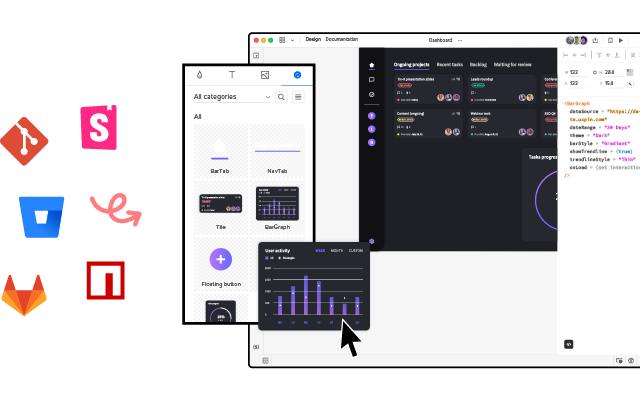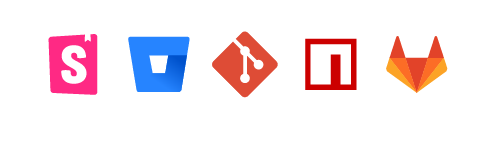Figma to React — Best Plugins and Alternatives
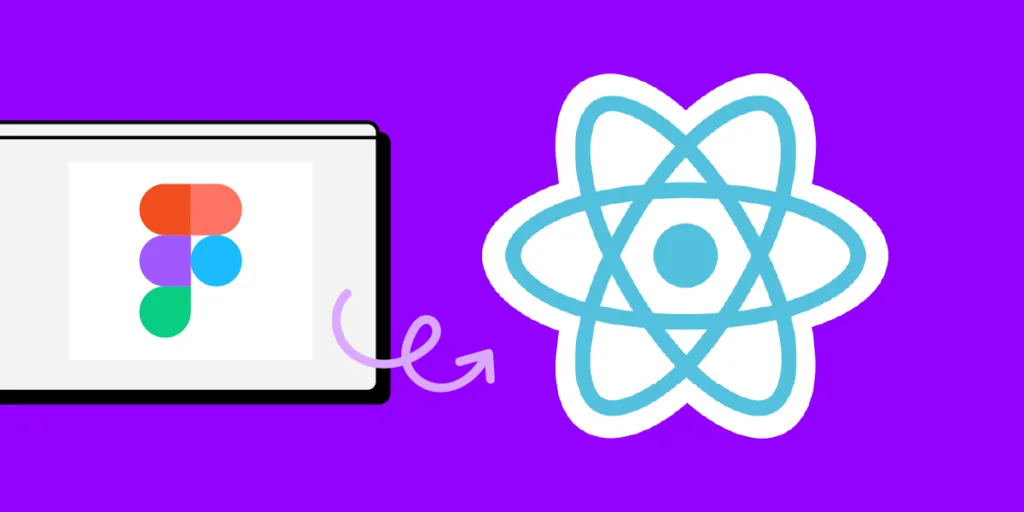
The transition from design to code is a challenge for many product teams. Figma is the cornerstone of many design processes, but translating its visual elements into interactive React components is a complex and often tense task for designers and developers.
Let’s explore the Figma-to-React conversion process, evaluate top plugins, and unveil an alternative to revolutionize your product development workflow.
Key takeaways:
- Transitioning from Figma designs to React code requires multiple painstaking steps.
- Figma and React present many challenges in direct code conversion.
- Figma-to-React plugins typically need refining before getting to production-ready design.
- Despite the allure of plugins, developers sometimes find manual coding quicker.
- UXPin’s code-to-design approach offers a promising alternative with its Merge technology.
Have you considered using code components in the design process to eliminate the time-consuming design-to-code workflow? Create a single source of truth between design and development with UXPin’s Merge technology. Discover UXPin Merge.
How Do You Convert Figma to React?
Every product team wishes they could transition from design to code with the press of a button. Unfortunately, going from Figma to React is a meticulous process that demands precision and coordination between design and development.
A typical Figma-to-React workflow looks something like this:
- Design Phase in Figma: Designers user interfaces, focusing on aesthetics, user experience, and interactivity.
- Layer Optimization: Before the transition, designers ensure each layer in Figma is aptly named and organized. This clarity aids the eventual conversion process.
- Design Handoff: Designers share the Figma file and documentation with developers, highlighting key interactive elements and specific design nuances.
- Manual Code Conversion: Developers start the time-consuming task of translating Figma designs into React components. To ensure fidelity, they reference design properties from Figma, such as dimensions, colors, and fonts.
- Integrating Interactivity: Beyond static components, developers implement interactivity like button clicks, hover effects, and transitions, often necessitating iterative feedback with designers.
- Testing and Iteration: Once coded, the design undergoes rigorous QA testing. This UX audit ensures that the React components mirror the Figma design in look and behavior.
The challenge? Designs in Figma are image-based representations. React, on the other hand, is interactive by default. Converting visual designs directly to code isn’t straightforward because design tools handle layouts, spacing, and interactivity differently than coding frameworks.
While Figma might show a button with a specific style and hover effect, translating this into functional React code requires manual interpretation. This complex process often results in friction between designers and developers because they speak different languages and work within different constraints.
Is it Possible to Convert Figma to React using Plugins?
You can convert Figma designs into React code, but there are limitations and challenges. Firstly, most plugins use a specific structure and syntax that might not align with your product or developer’s best practices.
React code from plugins is what developers call “starter code.” Starter code isn’t production ready and almost always requires tweaking and refining to make it functional. If you don’t structure your layers or nest components correctly, the plugin might not produce the correct output.
So, if you expect to produce a React app using Figma plugins, you will be very disappointed. Figma-to-React plugins require technical expertise to turn the code into a functional end product. In some instances, devs may prefer to program the React components from scratch as it’s quicker than fixing plugin code.
What are the Alternatives to Using a Figma-to-React Plugin?
Figma-to-React (or any code, for that matter) follows the traditional design-to-code workflow. While this workflow is familiar, it still leaves a significant gap between design and development. Even with plugins and the latest AI tools, converting design files to code never turns out as expected, but there is a better way.
Enter UXPin’s code-to-design approach to digital product development. Instead of converting design files into code, designers import code components into the design process using Merge technology. Designers never see or write code; instead, they use visual elements like building blocks to build user interfaces.
Merge components come from a repository engineers use to develop the final product, effectively bridging the gap between design and development. Design handoffs are seamless because devs already have the same React components designers use during the design process.
Which Plugins Export Figma to React?
We’ve explored the four best Figma-to-React plugins, evaluating their features, pros, and cons. Make sure you check out our alternative to Figma plugins at the end of this article.
1. Anima
Anima is Figma’s most popular code exporter, used by almost 600k people. The plugin streamlines the design-to-development process by allowing users to convert Figma designs into interactive HTML, CSS, React, or Vue code.
Designers can build prototypes with features such as live text inputs, animations, and Google Maps while sharing these prototypes through live URLs for feedback and user testing. Ensuring design consistency, Anima’s CLI syncs with Figma in real-time, translating various code components into Figma elements. The platform produces developer-friendly, reusable code with automatic flex-box layouts and no dependencies, optimizing design and engineering efforts.
Features and Capabilities:
- Allows designers to create responsive and interactive designs directly in Figma.
- Exports Figma designs into React code designers can handoff to developers.
- Offers advanced interactions, such as hover, click, and scroll events, without writing code.
Pros:
- Facilitates the creation of prototypes that feel real.
- Exports code, reducing the handoff gap.
- Integrates seamlessly with Figma.
Cons:
- The exported code might need optimization for complex projects.
- Some learning curve for designers unfamiliar with interactive design principles.
2. Locofy
Locofy is another popular Figma to React plugin. The plugin converts Figma designs to front-end code, supporting React, React Native, HTML/CSS, Next.js, Gatsby, and Vue. Using the Locofy plugin, designers can optimize their designs with Figma best practices, tag interactive layers, integrate with various UI libraries, and even drag and drop pre-built components.
The Locofy Builder writes starter code, saving developers time, and includes features like creating reusable components, customizing code preferences, and exporting or syncing directly with platforms like GitHub. Users can also deploy projects directly with Netlify, Vercel, or GitHub Pages.
Features and Capabilities:
- Converts Figma designs to functional React components.
- Maintains design properties, including colors, typography, and spacings.
- Supports CSS-in-JS libraries, such as Styled Components.
Pros:
- Intuitive interface; minimal learning required.
- Streamlines developer handoff with clean, organized code output.
- Direct integration with Figma simplifies design-to-code workflow.
Cons:
- Doesn’t support advanced animations or transitions.
- May not handle intricate design nuances effectively, requiring manual refinements.
3. QuestAI
QuestAI offers a simple solution to transform Figma designs into ReactJS components using AI, ensuring pixel-perfect and responsive results. The platform supports Figma features like responsiveness and auto layout, integrates with MUI or Chakra UI component libraries, and allows designers to set up properties and triggers without manual coding.
With QuestAI, users can export clean code, clearly distinguish between design and business logic, and use natural language prompts to write functionalities. The plugin supports exports in both Javascript and Typescript.
Features and Capabilities:
- Provides a simple right-click option in Figma to generate React components.
- Maintains vector graphics, ensuring scalable React components.
- Offers support for TypeScript.
Pros:
- Simplifies the conversion process with its no-frills approach.
- Maintains a high level of design fidelity during conversion.
- TypeScript support aligns with modern development best practices.
Cons:
- Lacks advanced interactivity features; more suitable for static components.
- Users might need external tools or manual intervention for complex designs.
FigAct
FigAct converts Figma designs into responsive ReactJS source code, achieving a self-proclaimed 80% to 90% accuracy rate. The plugin translates design components to code components, supports React Router for frame navigations, and implements React Hooks for state management.
Automated features include asset management, where images, fonts, and SOLID fills are integrated seamlessly. FigAct offers Airtable integration for dynamic data visualization, allowing designs to dynamically showcase data from APIs or Airtable databases.
Features and Capabilities:
- Installation of the plugin leads to the generation of a complete ReactJS project structure zipped for user download.
- React Router integrates Figma’s navigate-to interactions, enabling frame navigation similar to Figma’s experience.
- Airtable integration provides dynamic visualization of data.
Pros:
- Streamlines asset management, including automated image downloads and font integration from Google Fonts.
- Enables interactive frame navigation using React Router based on Figma interactions.
- Supports state management using React Hooks and offers feature-rich component generation, including recyclable components.
Cons:
- Adhering to guidelines is essential for accurate code generation.
- Only a subset of CSS properties are fully supported.
- Limited to onClick action for page navigation.
- Unsupported media types include audio and video.
Try UXPin Merge for designing with React code components
Depending on your needs and circumstances, you have a few options to set up Merge. There are two integrations for importing a complete design system–either yours or an open-source library:
- Git Integration (React component libraries only): connects directly to a Git repo giving you access to all Merge features, including Version Control, Patterns, and JSX management.
- Storybook Integration: syncs any Storybook to UXPin, including React, Vue, Angular, and other front-end technologies.
These two integrations require technical assistance and expertise to set up with the help of UXPin’s onboarding team. Merge’s npm integration allows designers to import and manage components without technical assistance via the Merge Component Manager. Designers can bypass any setup and use UXPin’s built-in Merge libraries, including MUI, Ant Design, Fluent UI, and Material UI.
Building interactive prototypes
Whether you import UI components via Merge or use one of UXPin’s built-in libraries, it’s a matter of drag and drop to build interactive prototypes. Each component’s props (or Args from Storybook) appear in UXPin’s Properties Panel so that designers can change properties, states, interactions, and other features.
Enhanced testing
Prototyping with code components gives participants and stakeholders an immersive, realistic user experience.
“It’s been so helpful for us to have these high-fidelity prototypes built with UXPin. We build high-fidelity prototypes much quicker and get immediate feedback after the session. If there’s something we can fix immediately, we make that change before the next participant and get feedback much faster than before.” Erica Rider, Product, UX, and DesignOps thought leader.
Are you still using an outdated, cumbersome design to code workflow?
Switch to UXPin and use Merge technology to bridge the gap between design and development. Visit our Merge page for more details and how to get started.